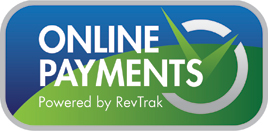Online Payments
Student Handbook/Technology Agreement/Insurance Info
After you register and link your accounts as described below, follow the listed steps.
A.Pay for your insurance (add to cart)
- Sign in to your Revtrak account
- Select the Browse>Skyward Fees from the dropdown at the top
- Select add to cart next to T-Insurance listed under optional fees.
- We encourage you to make payments on other outstanding Skyward Fees.
B.Fill out your Student Handbook & Technology user agreement
- Select Browse>TAS Handbook and 1:1 Initiative from the drop down at the top
- Fill out the required fields (Student ID is appreciated, but if not type student name)
- Select add to cart at the bottom
C. Make your payment
Welcome
Thank you for your interest in our Online payment services, we hope you find the answers to all your questions on this page.
Using the Revtrak online portal, we hope to give you the opportunity to pay for all your students needs, such as Credit Recovery, Food Service, Library, Technology, and Athletic fees. In the near future there may be opportunities to pay for various clubs or field trips.
Before you start you will need a few pieces of information.
- Parent login for your Skyward Family Access.
- Student ID number (for any students you plan to make payments on)
What if I do not know my Skyward login, or Students ID number?
For Skyward Password reset assistance click here
Your students ID can be found on the Family Access, Student Information Tab.
If you need further assistance please call your perspective schools office secretary.
Let's get Started!
To use our online payment services there are 3 easy steps you need to accomplish.
- Create your Revtrak account here
- Link your Skyward account here
- Link your Food Service account here
If you need assistance setting up your accounts, please review the instructional video's below.
Create Your RevTrak Account
Link Food Service to RevTrak
Link Skyward Account
Make a Skyward Fee Management Payment
Frequently Asked Questions
Getting Started
1. What is Revtrak Payment Portal?
Our Revtrak Portal is a hosted online payment center, providing a convenient way for people to make online payments for various fees, goods, and services.
2. Do I need an account to use Revtrak?
You do NOT need an account prior to using Revtrak, although it is recommended. When you reach the checkout screen, choose "Create New Account." For your next payment in Revtrak's portal, enter your email and password as a Returning Customer and your contact information will be pre-filled for you. If you forget your password, simply click on "Forgot Password?"
3. What information do I need to provide to purchase online?
You will need to provide the following information to purchase online:
- A Discover, MasterCard, or Visa issued credit or debit card or to use an ECheck you will need your banking information (routing and account number)
- A valid email address
- A password, which you will create during your first purchase
4. Why do I need to enter an email address?
Your email address serves two purposes.
After each completed Web Store purchase, a confirmation email is sent to the email address you provide.
The email address you provide serves as your Revtrak account login. With this account, you may view previous purchases and edit your account information. To easily view your purchase history, we recommend you use the same email address for all purchases.
5. What is my password?
You can create any password of your own choosing; this password is not issued by Tawas Area Schools. Your password must contain at least one alphabet character and at least one digit, must not be less than eight characters, and must not contain any of the following characters: < ( ) >. We recommend you create a strong password that is unique to your Revtrak account and not used elsewhere.
6. How do I change my email address or password?
After logging in with your old email address, select My Account from the top navigation. From the next screen, you may edit your account information and/or password.
7. What if I forget my password?
If you forget your password, click the Forgot Password link in the Log In box. If your email address is on file, you will receive an email with password reset instructions.
Using the Revtrak Portal
1. How do I make a payment or purchase items?
To make a payment or purchase items:
Click a category button on the homepage. Select the item you wish to purchase, enter any requested information, and click the Add to Cart button.
Click the Checkout button if you have no additional items to add.
To make a payment for another fee or student, click Continue Shopping.
Select additional fee type and fees, enter required information. When all fees are in your shopping cart, click Checkout.
At the checkout screen, if this is your first purchase using Revtrak, click on Create New Account, fill in all requested fields including Email and Password and click Create Account. This email address and password will serve as your Revtrak account login on subsequent visits. If you are a returning customer, enter the email address and password you established on your first visit and click the Log in button.
Complete billing and account information, if applicable.
Verify information and click the Complete Order button. Your order will be processed, and you may then view and print your receipt, if desired.
2. How do I know my payment was processed?
The last step of your checkout process produces a printable receipt. In addition, a confirmation email is sent immediately to the email address you provided during checkout. If you do not receive the confirmation email, check your SPAM filter as it may have been filtered by your email client.
In addition, any time after you complete your purchase, you may login again using the email address and password you set up. Click the My Account button in the top navigation and from there, you can check your purchase history to verify that your order was correctly placed.
3. Is the Revtrak portal secure?
Tawas online payments are hosted by RevTrak, Inc, a leader in the credit card payment processing industry for K-12 school districts and city governments. RevTrak employs the most current security techniques to keep your payment information secure according to PCI Data Security Standards.
4. How do I reprint my receipt?
After logging in with your RevTrak credentials (email and password), choose My Account from the top navigation. Your orders will be display under Order History. Click on the desired order and click Print.
Credit/Debit Card Information
1. Does the system store my credit/debit card number?
No; for security reasons the system does not store your credit card number. The option to pay with a previously used card is made possible using securely encrypted tokens. The process of using secure tokens is an industry best practice in keeping with the stringent requirements of the Payment Card Industry Data Security Standard.
2. My credit/debit card was not accepted. What do I do?
We accept Visa, MasterCard, or Discover credit or debit cards. If your payment is not accepted, you will receive an error message after submitting your payment information. Verify the information you have entered for the card number, type, and expiration date, and attempt your payment again. If entering your information correctly did not resolve the error, and you do not understand the error message, call the assistance number on the back of your card.
Special note to Debit Card users:
Many banks hold the amount you charge for each attempted payment, even if the debit card is declined. While the money will not be withdrawn from your account, a hold may prevent you from making other withdrawals for several days and may result in an overdraft.
Further Assistance
1. Who do I contact if I have a question about a payment?
For after-hours questions about using the Revtrak, click the convenient Contact Us in the Services section of the top navigation. Questions submitted through this feature are forwarded to the appropriate departments at your organization.